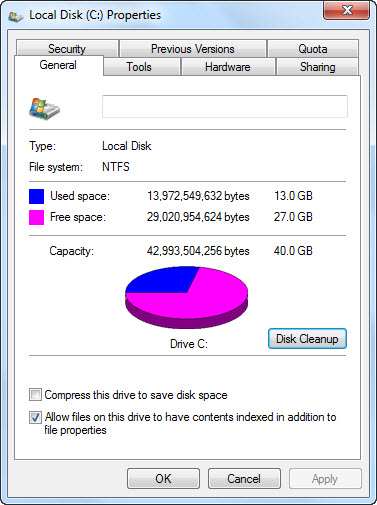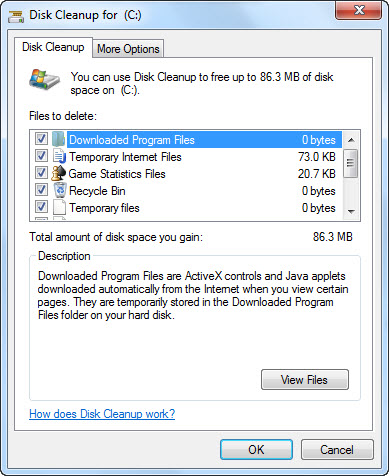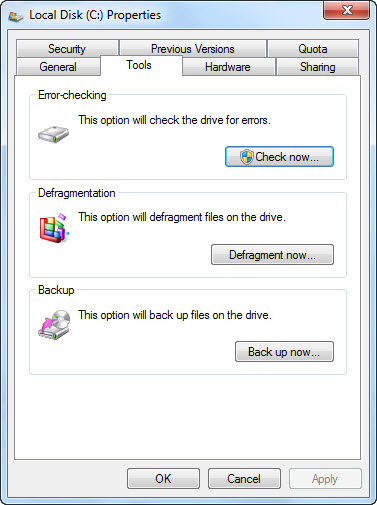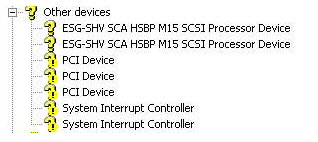There might be so many reasons behind why is my computer so slow, it could be the hardware issue or the software issue but don’t worry in this post we have discussed almost every problem which could be the reason behind your computer performance and try fixing it.
Reasons why is my computer so slow?
Software Issue:
• Not enough Hard Drive Space
• Registry Cleaning
• Piled up temporary files
• Too Much Start-up Programs installed
• Any Virus, Spyware and Malware
• Disk need Defrag
• Update your Windows
• Update your Device Drivers
Not Enough Hard Drive Space:
If your computer hard drive is full then try to free some memory at least there should be 1 GB to 2 GB free space to hard drive space help your computer to perform faster . The free space helps your computer to have room for the swap file to increase in size as well as room for temporary files.
Registry Cleaning:
If you haven’t cleaned your registry in a while your computer might perform bit slower. Your registry holds all the information regarding updates, installs, un-installs etc. Each one of those events produces a key. That key needs your PC’s resources and free space. So, if you clean your registry, you make more resources available for speed.
We recommend CCleaner for cleaning you windows registry files
http://www.piriform.com/ccleaner
Piled up temporary files:
Clear your temporary file. It can grow up to a large volume and use your computer resources. You can clear there files by following the below mention steps:
Step 1: Open “My Computer” and Open the Properties of your drive c: by ‘Right click on it’.
Step 2: Select the Disk Clean-up
Step 3: Check the boxes and press OK. This process cleans the unnecessary files from your computer.
Too Much Start-up Programs installed: There may be the chances that you have installed too many software and all of them have property to open up in start-up. Even though you don’t run all the programs at the same time so, you can fix this problem by following the step-by-step guide mention below
Step 1: Press “Windows+R” key a Run Dialog Box will appear on the screen
Step 2: Type “msconfig.exe”
Step 3: In the “system configuration utility”,click either “service” or “startup” tab
Step 4: Uncheck all programs that your are no longer using.
Step 5: Click “OK”
Any Virus, Spyware and Malware:
If still your computer run slower them there might be chances that you computer might be infected. You should run a virus scan for it. Spyware and other malware is a big cause of many computer problems including a slow computer. Even if an anti-virus scanner is installed on the computer we recommend running a malware scan on the computer.
There is another great software Advanced SystemCare PRO which can help you increase your computer speed in just few click. Advanced SystemCare PRO offers anti-spyware, privacy protection, performance tune-ups, and system cleaning this software also fixes stubborn errors, cleans out clutter, optimizes Internet and download speeds, ensures personal security, and maximum computer performance automatically. Download Advanced SystemCare PRO
Disk need Defrag:
Defrag puts all your computer program together instead of scattered throughout the hard disk drive, allowing the read-write head to access the data faster on the hard disk drive. We have mention the steps to defrag your computer below:
Step 1: Double-click My Computer or open Explorer.
Step 2: Highlight the local hard disk C: drive by clicking on it once.
Step 3: Right-click the highlighted local drive Click Properties
Step 4: Click the Tools tab and click the Defragment now button
Hardware Issue:
• Device Drivers
• Computer or Processor is over heating
• Upgrade the RAM
Device Drivers:
Check your device manager for any driver or hardware issue. These kinds of issue slows down your computer performance like you have not installed some device drivers or some of your hardware device is disabled or not working properly.
You can check it by following these Steps:
1. Click on Start
2. Put your mouse pointer to “Computer” and right click on it. Open properties
3. A Window will appear which the basic information of your computer Click on “Device Manager”.
When a device has a yellow circle with an exclamation mark or found under “Other devices” this is an indication that the device is conflicting with another hardware device or the drivers for the device are not installed properly.
So you need to resolve all the issue related to drivers this will help your computer to perform better.
Computer or processor is overheating:
Make sure that your computer is not overheating. Some processor lowers the computer speed automatically to help compensate for the heat related issues. Excessive heat can cause a significant decrease in computer performance you computer might get freeze in middle of some task.
You can resolve it by checking the fan for dust, dirt, or hair is not constructing the proper air flow of your computer if it there then clean it.
Upgrade the RAM:
If you computer stills slow then you should try to upgrade the RAM of your computer. If your computer is older than a year its likely there could be an issue the program you are running today requires more RAM. So you have to upgrade the RAM as per the today requirements.
If you have followed all the above mention steps properly then there should not be any problem related to your computer performance.